Coaches Intro to Crossbar
Welcome, Coaches
Thanks for stepping up to coach with FYLA — we’re pumped to have you on board! You play a huge role in making this program great, and we want to help you kick off the season strong.
To make sure players and families feel supported and in the loop, we’ve pulled together a few key things to get you up to speed. Please plan to spend about 30 minutes going through these items at the start of the season. It’s time well spent and sets everyone up for success!
You've got your team. Now what?
Crossbar "Staff"
You will be added as a "Staff Member" in Crossbar. This will list your contact info on every team page and within the app. Please make sure the FYLA (Girls or Boys) Directors have your contact info (email and cell) so this can be added.
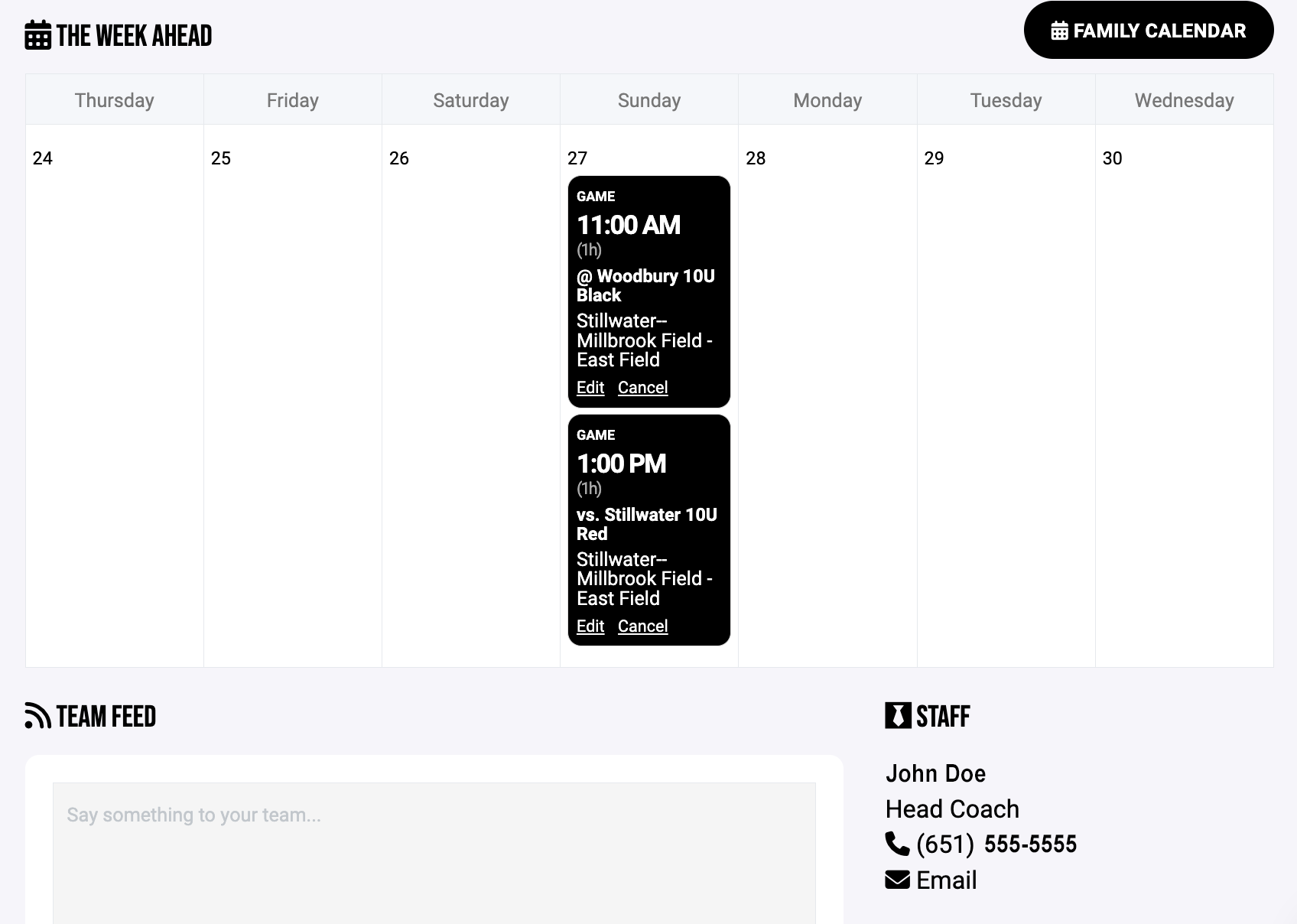
Accept the invitation
Once you are added as "Staff" you'll need to accept the invitation.
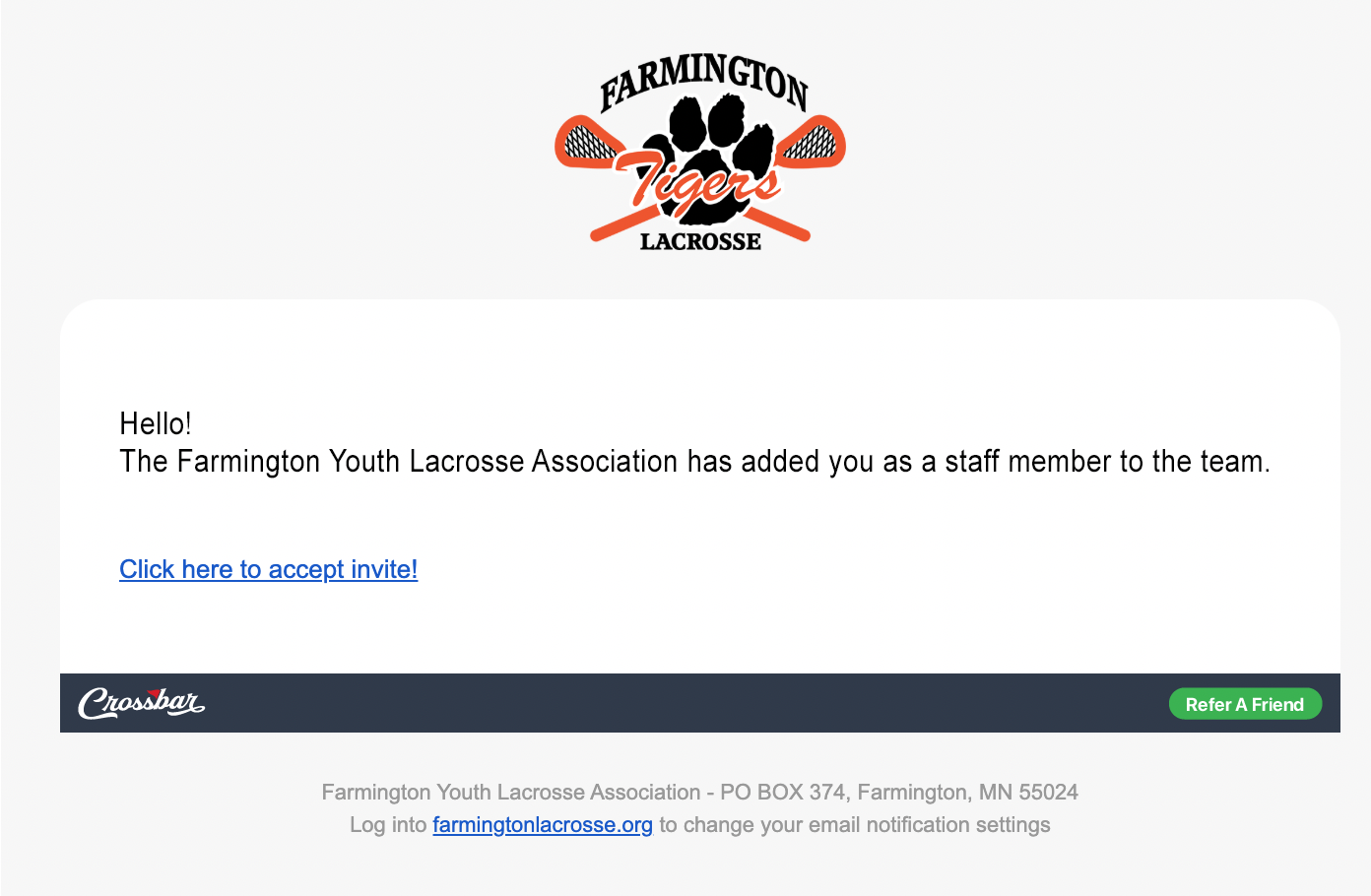
Communicating with your team
Send intro message to your team
Within the first 24-48 hours of receiving your rostered team, please take a few minutes to write a message to your families. Introduce yourself and remind them that your contact information is within the team page. You can use either of the communcation methods listed below.
Communication from the Mobile App
- Team Chat: The Team Chat feature is a great place to communicate with your whole team from the Crossbar Mobile App. Sending messages in the Team Chat will send to all player and parent devices. Team Chat's will not show on the Team Feed on the website.
- Emailing from the Mobile App: On your Roster page for your Team in the Mobile App, you can choose to Email your Team. Here, you can choose to email individual families, your team staff, or everyone on the team. When sending this message, you can also choose to send the message in the Team Chat, ensuring folks on your team receive the note in both places.
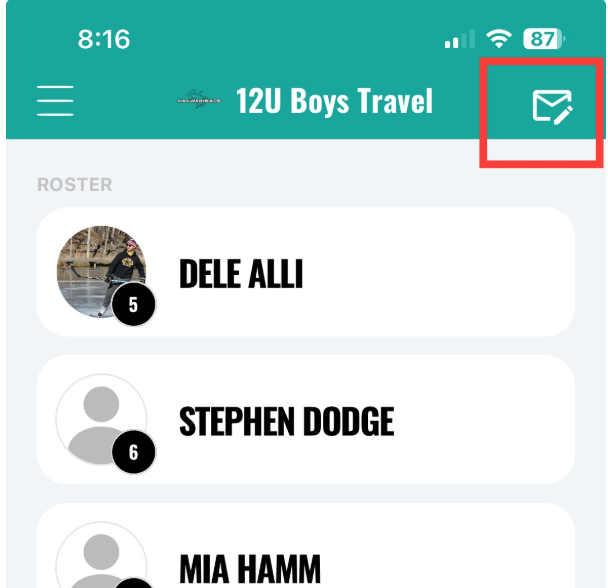
Communication from the Site — Posting to your Team Feed
On your Team Page, the "Team Feed" is the best place to email all players and parents.
- Team Feed posts will prompt emails that individuals can respond to, but the Team Feed posts will not also post in the App's Team Chat.
- Parents set their own Email Preferences under their Account on the Site and under "Settings" on the Team Page.
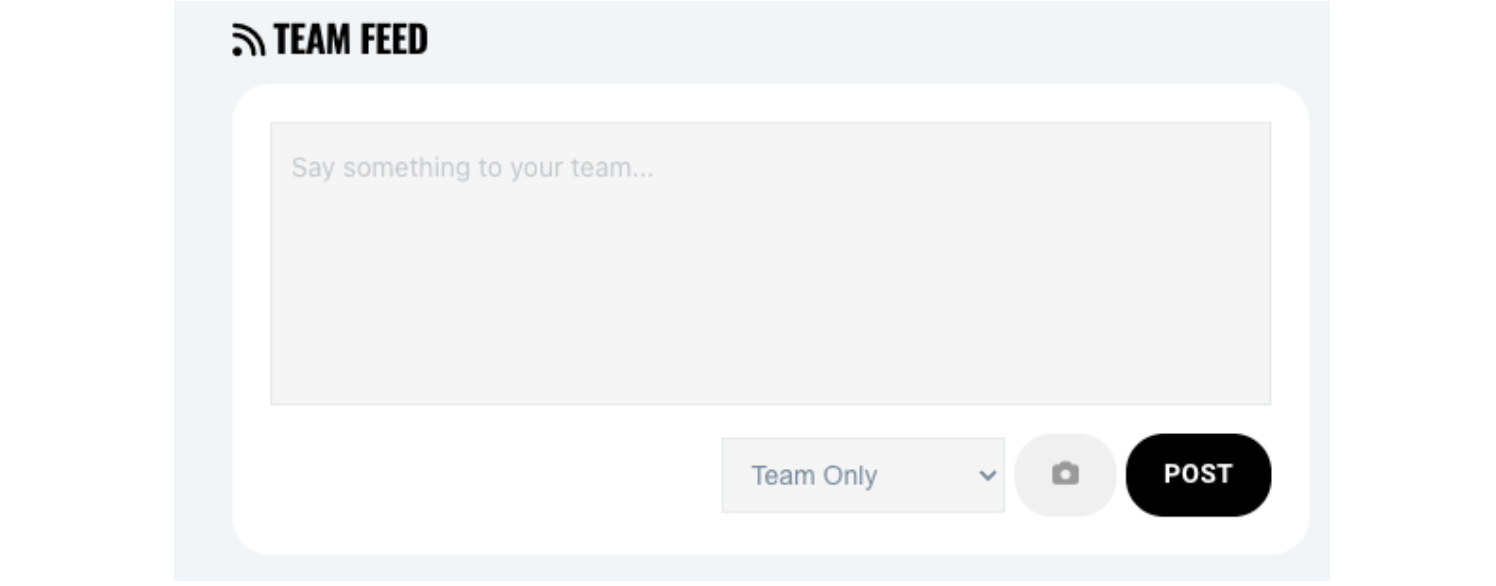
Ensuring Notifications Set Up for Parents & Players
- From the app, select Notifications, and follow the redirect to the Site where you'll select "All Events" from the Mobile Notifications dropdown
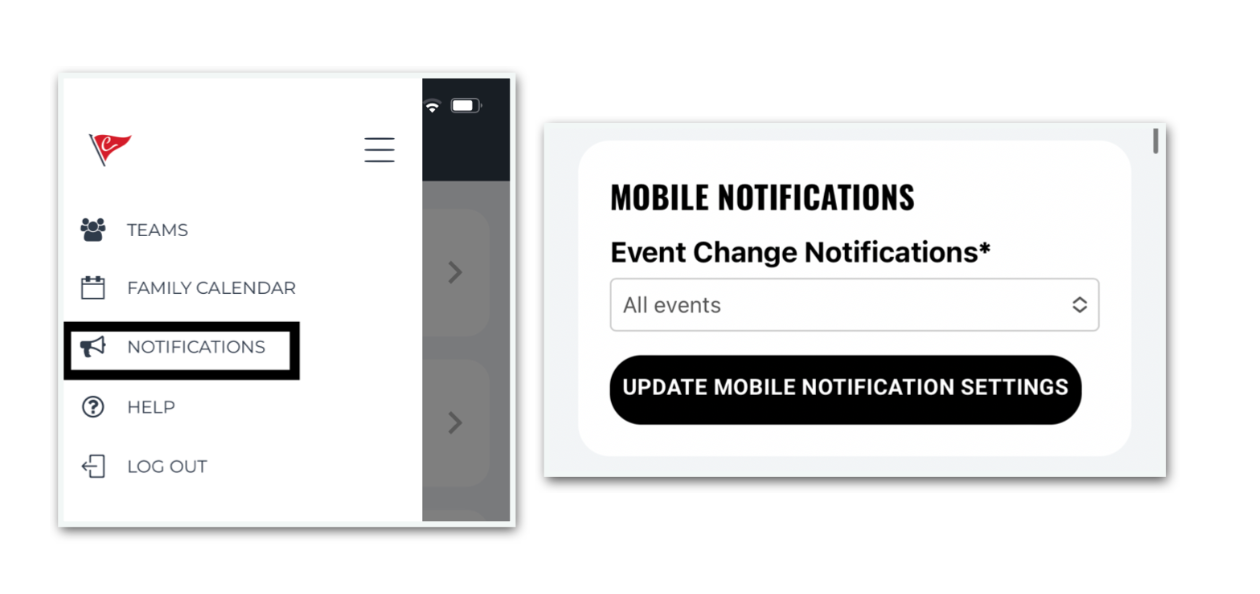
availability for events
The "Enable Availability" feature should be turned on within every team page. This will allow coaches to view RSVP's for events.
More Crossbar tips and tricks
Want to get more out of Crossbar?
As a team staff member, you have access to a variety of tools—both on your organization’s website and in the Crossbar mobile app. We're hoping these features make your job easier and more efficient. Check out this page to explore what’s available!
