Managing team schedules in Crossbar
Instructions
Team Managers are responsible for uploading team schedules into Crossbar. Please visit the Crossbar instructions below and use these FYLA resources to get you started.
FYLA instructions:
- Go to farmingtonlacrosse.org
- Make sure you're signed into your Crossbar account. As Team Manager, you should be given special Manager privileges. If you don't have this access yes, please email the FYLA webmaster.
- Navigate to the Schedule tab of your team page on the FYLA website.
- Next you need to upload the schedule file (.xls or .xlsx file) to this page.
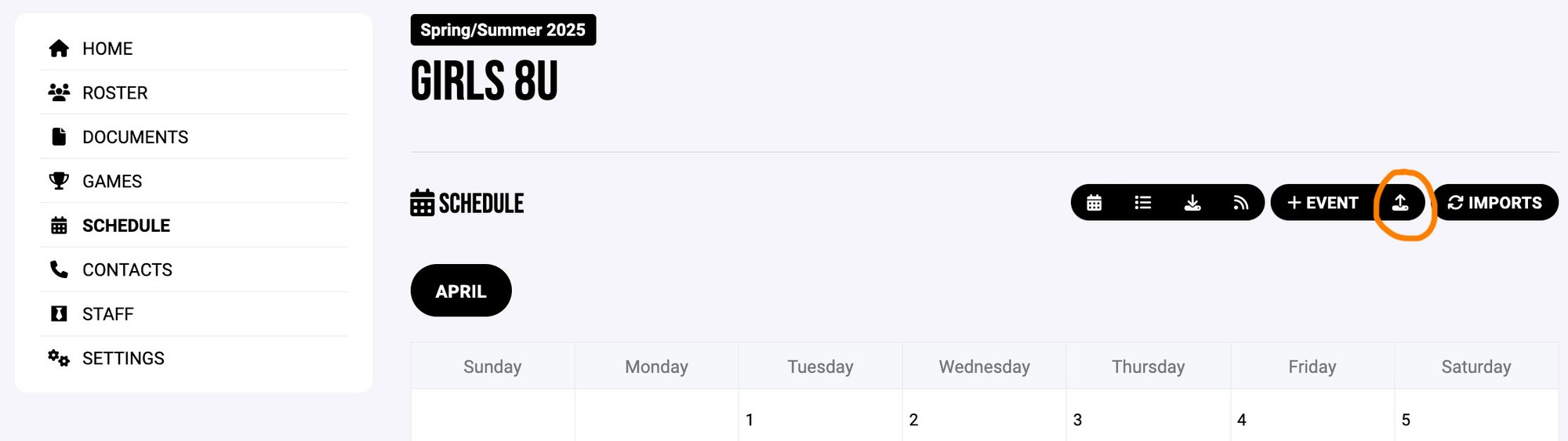
Getting your team schedule:
Leagues run in Tourney Machine
Unfortunately, Tourney Machine doesn't provide an iCal file, so we need to manually create the schedule using the Crossbar template, base off the schedule posted by GNLL. You can download the template on this page.
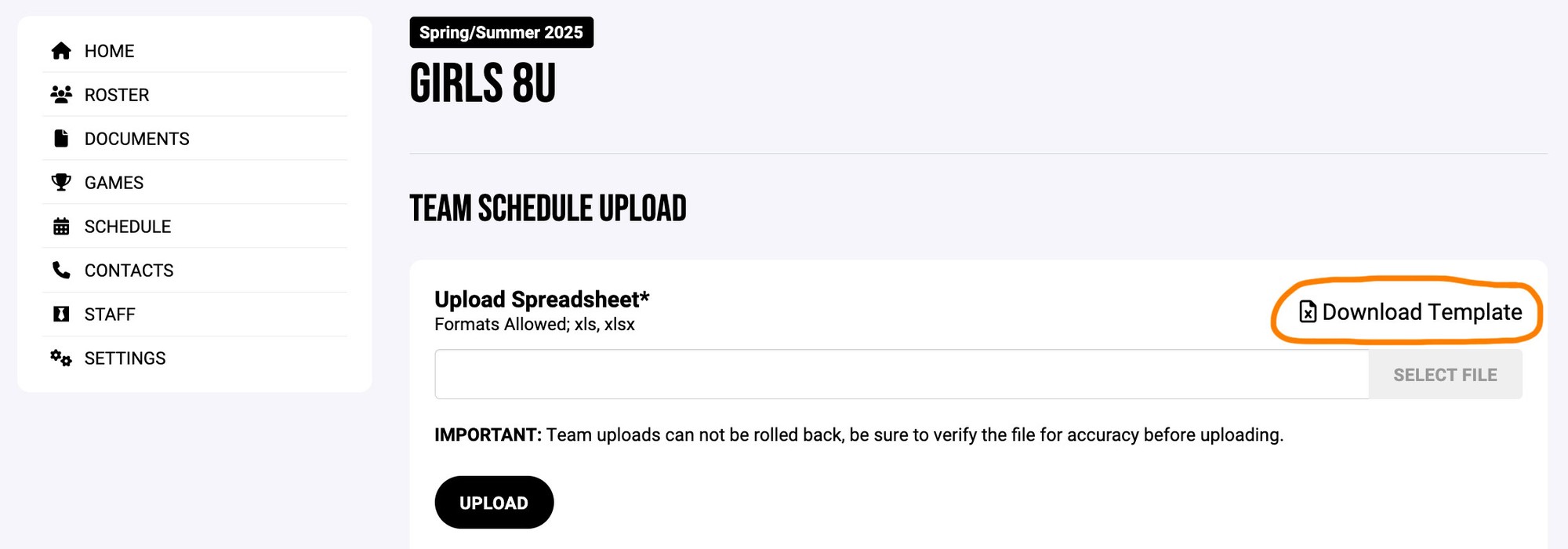
5. Once you have the template downloaded, you will begin to fill in your team's schedule info.
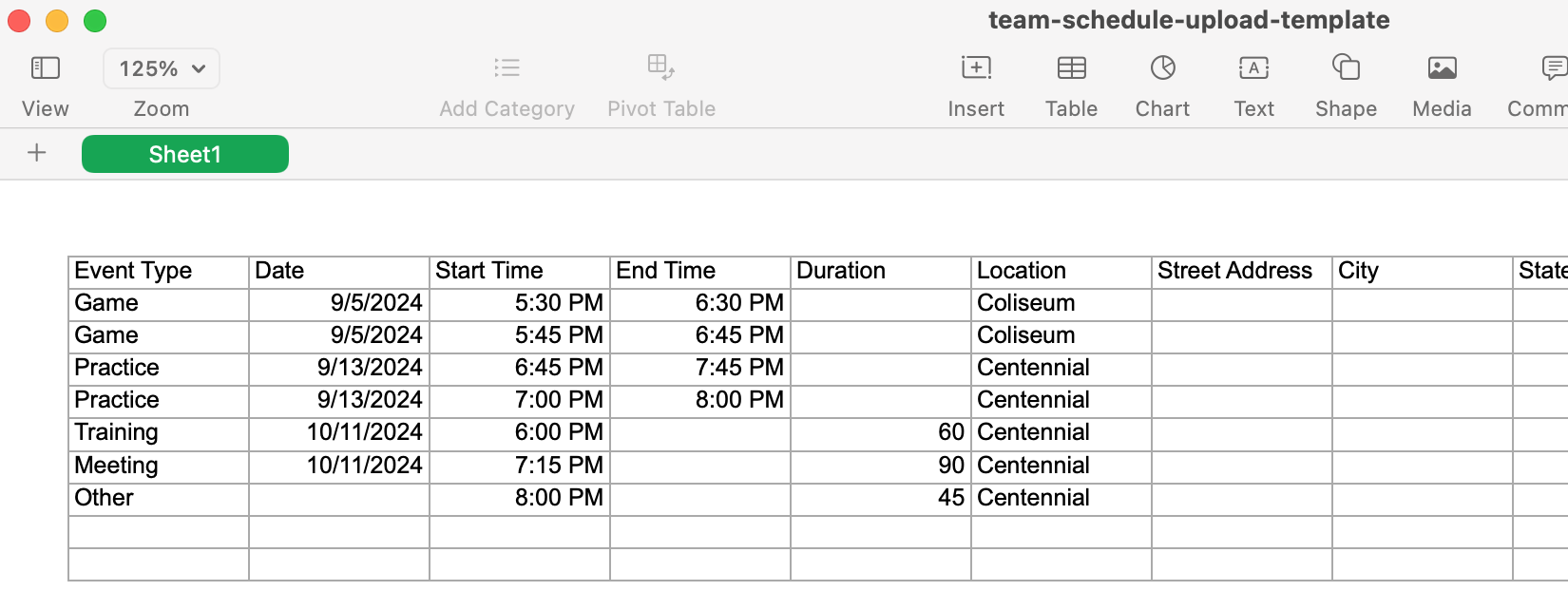
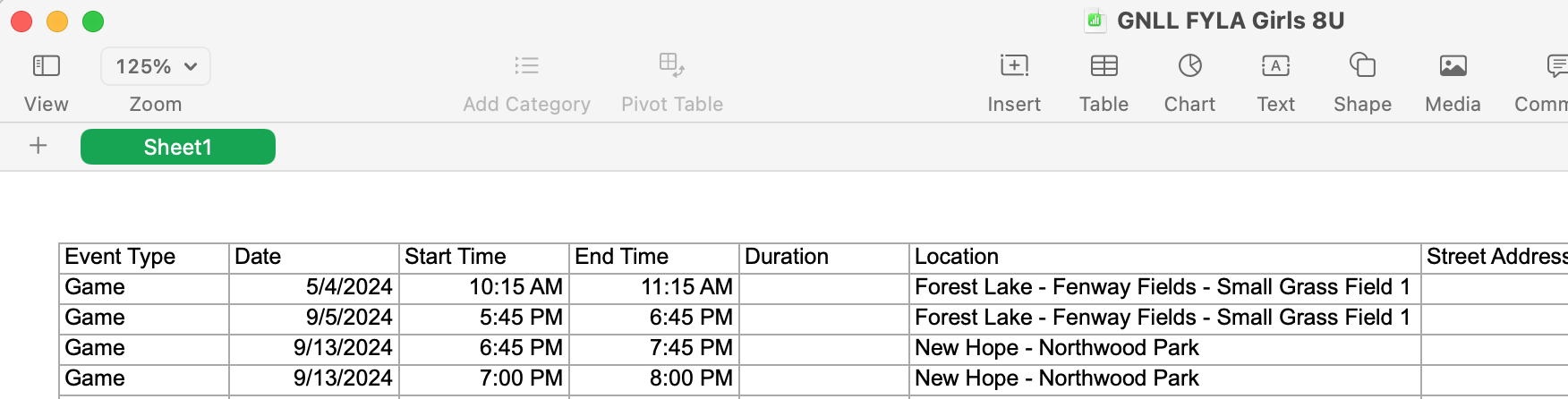
6. Once complete, you'll upload the file. These items will now appear in your schedule and users will be notified (if they have their notifications turned on).
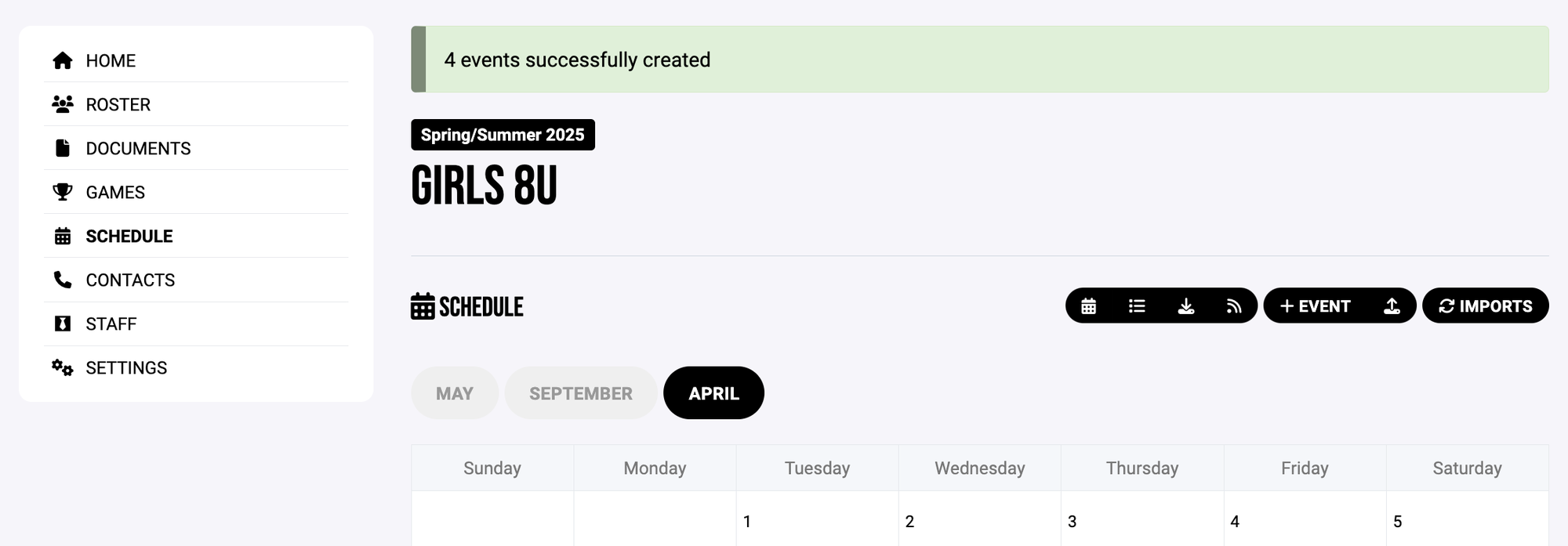
Leagues run in Sports Engine
Visit the league website and download their iCal file (YLM), or fill in your schedule information by using the Crossbar template.
Once you have an iCal or XLS file, you'll follow the Crossbar instructions to upload to your team.
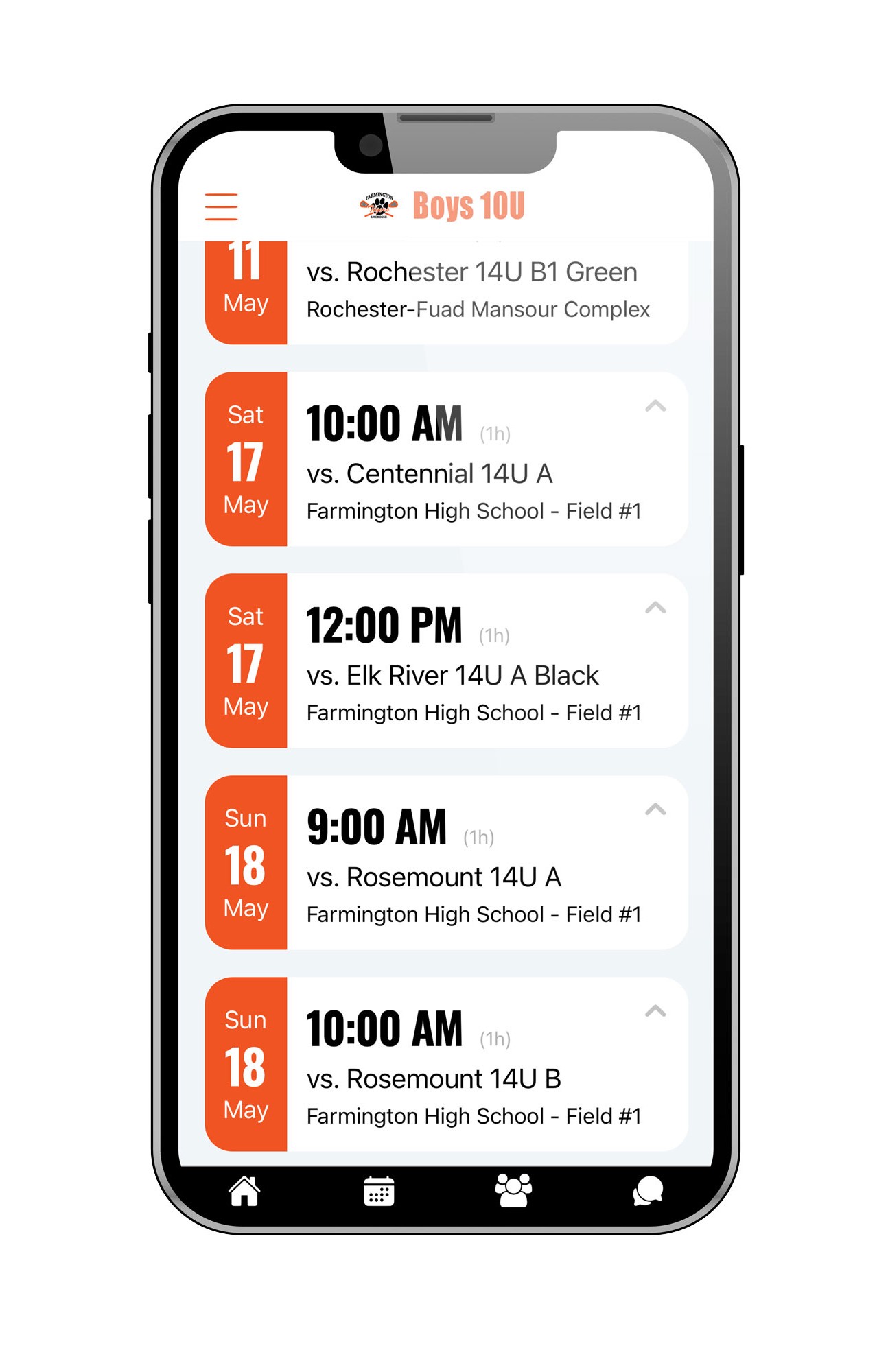
Questions?
Visit the Crossbar website for assistance. They have a great chat feature that's available during business hours.
Email our webmaster if you have specific questions.
